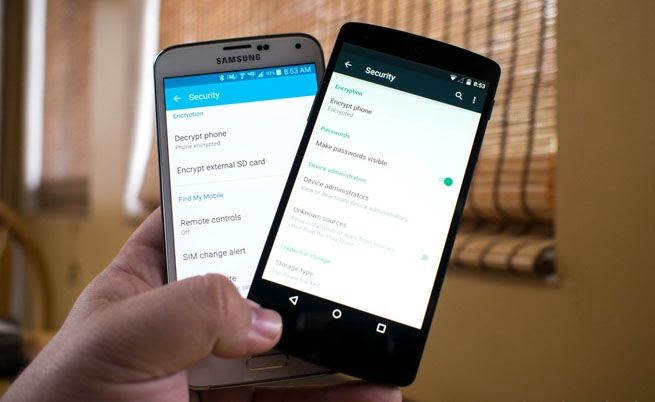
DroidFresh - Encrypting your smartphone or tablet is a great way to add a passive layer of security to your device, something that doesn't require a lot of work on your end and could actually protect your data if your device is stolen or you've somehow managed to become a target of some kind. It's far from an impenetrable shield in terms of security, but as long as its not getting in your way there's certainly no harm in having the protection, right?
Truth is, sometimes Full Disk Encryption can get in the way. Performance hits, especially when combined with the workload some power users (you know who you are) put on their devices, can be too much to deal with. The good news is it's pretty easy to turn off encryption on most devices, even the new encryption offered in Android 5.0. In most cases all you really need is 20 minutes near an outlet and some know how. In other cases, most notably the Nexus 6, things get a little stickier.

Before you do anything else in this process, connect your phone to power. Make sure your phone is at least 80% charged, and leave it on the charger during this process. We can't stress this enough. This process, whether it be encryption or decryption, must not be interrupted by anything.
While it's more than a little unlikely that decrypting your phone is going to consume 80% of your battery, you really should just plug in and take no chances. There is no coming back from the alternative.
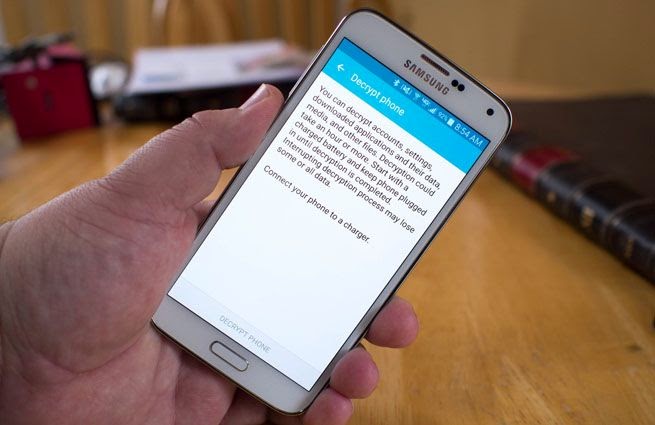
You'll next need to take a look at the current state of your device encryption, which will tell you how simple or how complicated your next step will be. Head to Settings>Security and locate the encryption section of this menu. Depending on what fork of Android 5.0 you are running (TouchWiz, Sense, etc) your options here will be a little different. Samsung, for example, offers a button here to decrypt your device.
Tapping this button will cause the phone to reboot and perform the decryption, and 15-ish minutes later your phone will be just as it was, data intact and everything. For Samsung users, and for anyone else who has a friendly decrypt button in this menu, you're all done and can stop reading here.
Everyone else, your journey has only just begun.
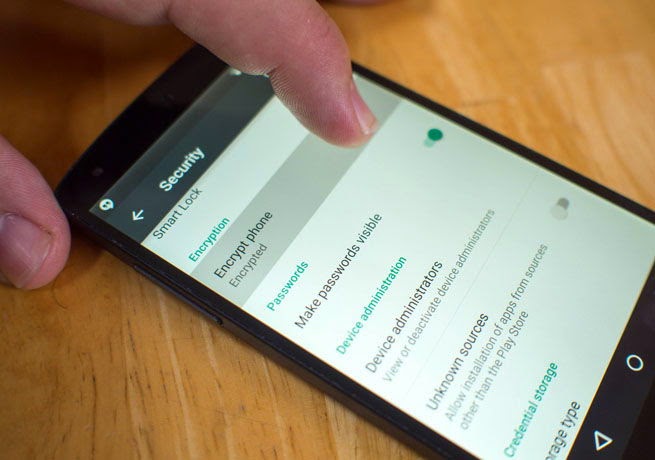
Using a Nexus 5 as an example for this next section, you'll notice that there is no friendly decrypt button. Instead, this menu will only confirm that your phone is encrypted, and tapping that section of the menu does absolutely nothing.
To disable encryption on phones with this setup, you'll need to perform a complete factory reset. This means heading to Settings>Backup & reset and tapping the Factory data reset option at the bottom of this menu. The phone will perform a complete reset, your personal data will be blown away, but when everything is done your device will no longer be encrypted.
Since Android 5.0 allows users to restore from backups at login this probably isn't a huge loss, but it can be fairly time consuming and tedious.

Keep in mind that disabling encryption on the Nexus 6 and Nexus 9 are at your own risk kind of things, and while the potential for accidentally causing irreparable damage to your device in the process is not very high it still exists. This process includes unlocking the bootloader on your Nexus device and flashing an unofficial unencrypted image to your bootloader. These images are easy enough to find, and as long as you are familiar with the image flashing process you should find no difficulty in decrypting your Nexus.
Keeping your device protected is very much a personal decision, and as we've said before it's often a balancing act between convenience and security. As long as you are aware of what you lose when you disable encryption on your device, it's the sort of thing you can flip on and off at will if that's your thing.
0 Response to "Ultimate Guides: How to disable encryption in Android Lollipop!"
Post a Comment