DroidFresh - In this post we will help you how to downgrade/back to stock Samsung Galaxy Young GT-S6310 to Android 4.1.2 JellyBean and Samsung twist. You can follow this guide for success step downgrade this device.
Warning!
Warranty may be void of your device if you follow the procedures given on this page.You only are responsible for your device. We won’t be liable if any damage occurs to your device and/or its components.
Samsung Galaxy Young Gt-S6310 Official Jelly Bean 4.1.2 Firmware
Before you begin with guide instructions below, make sure your android device is adequately charged — at least 50% battery of the device.Check Device Model No.
To make sure your device is eligible with this, you must first confirm its model no. in ‘About device’ option under Settings. Another way to confirm model no. is by looking for it on the packaging box of your device. It must be GT-S6310!Do not use the procedures discussed here on any other variant of Galaxy Young or any other device of Samsung or any other company. You have been warned!
Backup Your Device
Back up important data and stuff before you start playing around here as there are chances you might lose your apps and app-data (app settings, game progress, etc.), and in rare case, files on the internal memory, too.For help on Backup and Restore, check out our exclusive page on that linked right below.
► Android Back Up and Restore Guide: Apps and Tips
Install Latest Driver
You must have proper and working driver installed on your windows computer to be able to successfully flash stock firmware on your Samsung Galaxy Young. In case you’re not sure, follow the link below for a definitive guide for installing driver for your Galaxy Young on your computer.► Samsung Galaxy Young Drivers Installation Guide
Installation Instructions
Downloads
Download the Odin zip file and firmware file given below. Transfer both Odin and firmware file to a separate folder on your computer just to keep things tidy.► Odin Zip File
► Firmware Zip File | File name: S6310XXAMI1_S6310OXXAMJ1_XEO.zip (595.8 MB)
Step-by-Step Guide
Important Note: Backup important files stored on internal SD card of your device, so that in case a situation arises requiring you to do a factory reset after flashing stock firmware, which might format internal sd card too, your files will remain safe on PC.Step 1 - Extract/Unzip the Odin zip file, Latest Odin3 v3.09.zip on your computer (using 7-zip free software, preferably) to get this file: Odin3 v3.09.exe
Step 2 - Extract/Unzip the Firmware zip file, S6310XXAMI1_S6310OXXAMJ1_XEO.zip on your computer (using 7-zip free software, preferably) to get this file: S7392DDUAMJ4_S7392ODDAMJ1_S7392DDUAMJ2_HOME.tar.md5
Step 3 - Move the firmware file, S7392DDUAMJ4_S7392ODDAMJ1_S7392DDUAMJ2_HOME.tar.md5, in the same folder in which you extracted Latest Odin3 v3.09.zip (Just for your convenience, that is). So, now you’ll have the following files in that folder:
Odin3 v3.09.exe
S7392DDUAMJ4_S7392ODDAMJ1_S7392DDUAMJ2_HOME.tar.md5
Step 4 - Disconnect the Galaxy Young from PC if it is connected.
Step 5 - Double-click the Odin3 v3.09.exe file to open Odin.
Step 6 - Boot your Samsung Galaxy Young into Download Mode: (The image below of Galaxy Trend will help)
- Power off your phone first and wait for 6-7 seconds after display is off
- Press and hold these 3 buttons together until you see Warning! screen: Volume Down + Power + Home
- Press Volume Up now to continue to Download Mode

Step 7 - Connect your Galaxy Young to PC. Odin window will show an Added!! message in bottom left box. Odin’s screen would look like this:
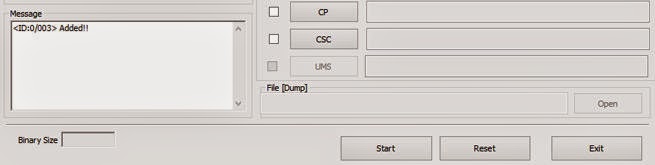
If you don’t get the Added! message, here are some troubleshooting tips:
- Make sure you have installed driver for Galaxy Young as said above.
- If you have already installed driver, then uninstall them and re-install back.
- Connect using a different USB port on your PC.
- Try a different USB cable. The original cable that came with your phone should work best, if not, try any other cable that’s new and of good quality.
- Reboot phone and PC and then try again.
Step 8 - Load the firmware file (extracted in Step 2) into Odin as instructed below:
- Click on the AP button on Odin and select the S7392DDUAMJ4_S7392ODDAMJ1_S7392DDUAMJ2_HOME.tar.md5 file (from step 2). Your Odin window should look something like the screenshot below:
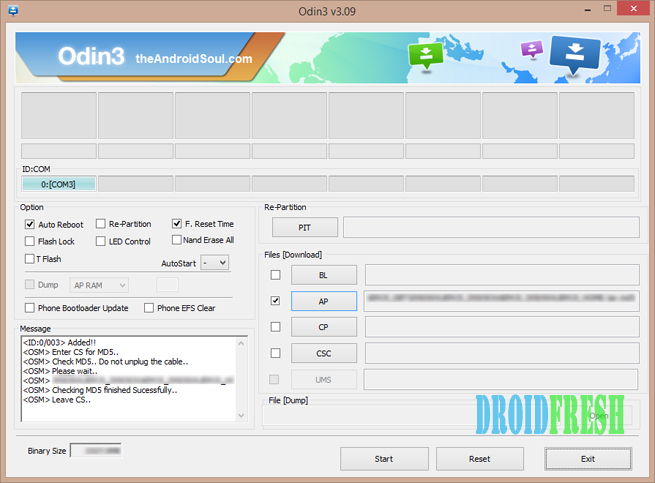
Step 9 - Now in the Option section of Odin, make sure that Re-Partition box is unchecked. (Auto Reboot and F. Reset Time boxes remain checked, while all other boxes remain unchecked.)
Step 10 - Double check the above two steps.
Step 11 - Click the Start button to begin flashing stock firmware on your Samsung Galaxy Young GT-S6310, and wait until you see a PASS! message in Odin’s top left box.
Step 12 - When you get PASS! message, your phone will restart automatically. You can then disconnect your phone from PC.
If you see FAIL message instead of the PASS in Odin’s top left box, that’s a problem. Try this now: disconnect your Galaxy Young from PC, close Odin, remove phone’s battery and put it back inside in 3-4 seconds, open Odin and then repeat from Step 6 of this guide again.
Also, If device is Stuck at setup connection or on any other process, then too, try this: disconnect your Young from PC, close Odin, remove phone’s battery and put it back inside in 3-4 seconds, open Odin and then repeat from Step 6 of this guide again.
Feedback Us!
It was easy to flash stock Jelly Bean 4.1.2 firmware on your Samsung Galaxy Young, right? Let us know in comments below.Your suggestions and queries, if any, are most welcomed!
Dear Meri,
ReplyDeletePlease could you advise me on how to progress further with the system reboot of my sons phone, he had downloaded Malware and i can only get so far. He has the Samsung Galaxy Young GT-S6310L. I cannot attach the screenshot of Odin but it fails around the fat.bin location. and the phone reads- SECURE CHECK FAIL : ID 0xc.
Please help
Thanks in advance
Steve