
DroidFresh - Drivers Installation Guide - Installing proper drivers can be either as simple as that or a hell of a process. It depends on a lot of factors — the version of windows you’re running (XP is the very definition of hell, in cases like this), conflicting softwares installed on your computer, your USB ports health and your USB cables.
.. Or it could be just that you didn’t reboot your computer (maybe not twice!). Okay, maybe I’m just kidding but I believe in rebooting twice.
Anyway, if you’re looking at this page then that means you’re having trouble connecting your Samsung Galaxy Smartphone or Tab to your computer and you want to fix that.
So let’s help you then..
- First off disconnect your phone from your PC
- Uninstall any previous drivers of your phone that are installed on your PC (if any)
- Reboot your PC (not necessary)
- Now there are two methods to get the drivers installed on your PC. And both these methods are applicable to all Galaxy branded Smartphones and Tabs from Samsung.
Method 1 — Install directly using Drivers setup file
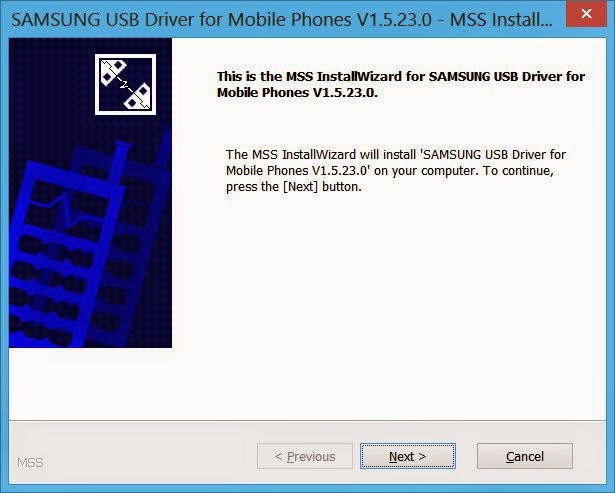
Installing drivers using this method should work in 99% cases, if not, refer to the next method.
- Download the SAMSUNG_USB_Driver_for_Mobile_Phones.exe file — Download link
- Click install the drivers file and follow through the installation process completely
- Reboot your computer (optional)
Method 2 — Install via Kies.
BULLETPROOF METHOD
Install Kies — Samsung’s own software for managing your phone on your PC. It will install the proper drivers for your phone.- Download and install Samsung Kies — Download link
- Follow through Kies’ installation process and be kind with it. If it asks for your permission to download additional files for installation then let it do so
- Open Kies (both the lite version and full version would do)
- On the visible screen. There’ll be a link named Troubleshoot connection error. Click on that link and follow the instructions Kies give to you
If you’re still unable to get your device connected, then try out the troubleshooting tips given below.
Troubleshooting tips:
Now if even after installing the driver you’re not able to get your device connected to your PC, then these little tricks may work. Give ‘em a try:- Connect your phone to other USB ports on your computer
- Try different USB cables. The original cable that came with your phone should work best, if not — try any other cable that’s new and of good quality
- Reboot computer
- Try on a different computer
0 Response to "Drivers Installation Guide for Samsung Galaxy Smartphones and Tabs"
Post a Comment