
DroidFresh - How To Install TWRP Recovery on HTC One M9 - HTC One M9 is yet to hit the stores but the third party development has already shooted for the device. All thanks to some power users who seems to have already gotten hold of the device ahead of public launch.
TeamWin has officially outed the TWRP recovery for HTC One M9. Seasoned uses can grab the .img file from the download link below and flash it on your bootloader unlocked HTC One M9. But if you’re someone new, we’ve also included a very detailed (noob-friendly) guide for installation of TWRP recovery on One M9. Enjoy!
DOWNLOADS
TWRP Recovery for HTC One M9 (35.1 MB)
File name: twrp-2.x.x.x-hima.img
Fastboot and ADB files (919 KB)File name: adb_and_fastboot_files.zipINSTALLATION INSTRUCTIONS
WARNING: Warranty may be void of your device if you follow the procedures given on this page. You only are responsible for your device. We won’t be liable if any damage occurs to your device and/or its components.
Important Note: Backup important files (music, photos, documents, videos, etc.) stored on your HTC One M9 before proceeding with the steps below. TWRP recovery can only be installed if you’ve an unlocked bootloader on your HTC One M9, and unlocking bootloader completely wipes the storage on a device. So make sure you backup any/all of your important files on a PC.
Step 1 - Make sure your device is HTC One M9, do not try this on any other device.
Step 2 - Unlock the bootloader on your HTC One M9.
Step 3 - Extract/Unzip the adb_and_fastboot_files.zip to a separate folder on your computer (using 7-zip free software, preferably).
Step 4 - Copy/Paste the TWRP recovery image file “twrp-2.x.x.x-hima.img” to the folder where you extracted adb and fastboot files in Step 3 above.
Step 5 - Now open a command window inside the folder where all your files are. For this “Shift + Right click” on any empty white space inside the folder and select “Open command window here” from the context menu.
Step 6 - Disable “Fast boot” on your HTC One M9. Go to your device’s Settings » select Battery » and Uncheck the Fastboot option at the bottom.
Step 7 - Boot your HTC One M9 into bootloader mode:
- Power off your phone
- Power off your device and wait for 5-10 seconds until the device is fully switched off.
- Press and hold Volume Down button, then press the Power button to switch on your phone and release it, but keep holding the Volume Down button. Your phone will boot into bootloader mode.
fastboot flash recovery recovery.imgStep 9 - TWRP recovery will now be installed on your HTC One M9.
Happy flashing!
HOW TO BOOT INTO RECOVERY MODE?
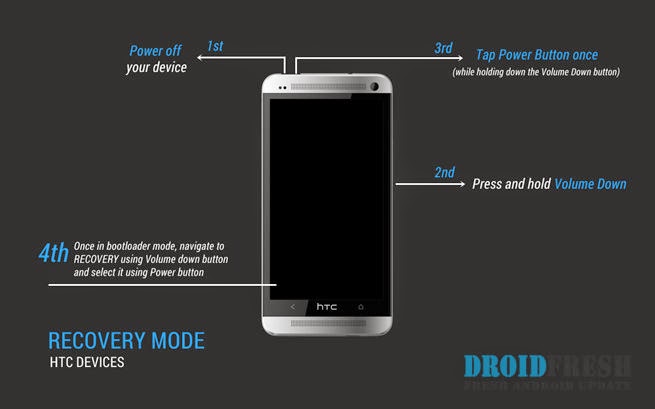
- Power off your device and wait for 5-10 seconds until the device is fully switched off.
- Press and hold Volume Down button, then press the Power button to switch on your phone and release it, but keep holding the Volume Down button.
- You’ll see a screen with option to boot into Recovery mode among several other options. Here, press Volume down once to navigate to RECOVERY, then press Power button to select it and boot into Recovery mode.

0 Response to "How To Install TWRP Recovery on HTC One M9"
Post a Comment